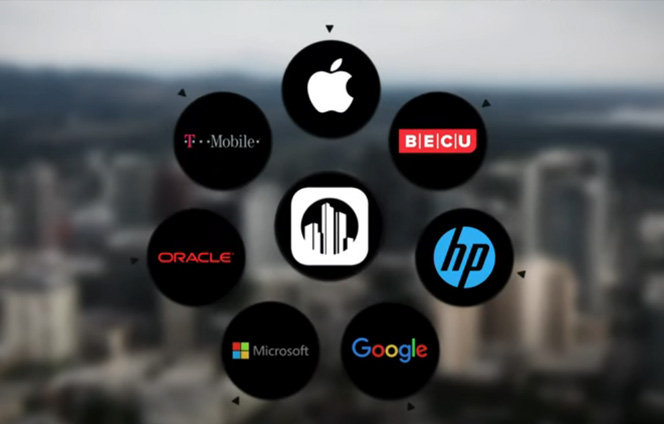How to redeem your discount
Help
Question: How do I navigate to browse content?
- The Home tab highlights new and noteworthy restaurants as well as everyday savings offers for eligible Passport Dining Plus members.
- The Dine tab includes restaurant listings as well as additional food and beverage discounts for Passport Dining Plus members.
- The Shop tab includes discounts from retailers and service providers available for Passport Dining Plus members.
- The Travel tab includes hotels, air travel, vacation packages, rental cars and transportation offers available for Passport Dining Plus members.
Question: How is my location determined? Can I change my location?
By default, your search location is based on your current location (using browser IP address, when available) or the city and state configured in your member profile. The site will show you offers within 25 miles of your location. You can modify this distance by selecting from the options shown in the left sidebar of the list.
To change your location, type a new city and state into the location bar and pick from the options shown. Or, click the "detect my location" option to get results centered on your current location.
Question: How do I use the search feature?
The search feature is located in the upper-right portion of each page. Start your search by typing any keyword or phrase. Hints matching your entry(ies) wil be shown as you type including participating locations, categories and popular search keywords. Select one of the hints or use your own terms!
Question: How do I use the category filters within the site?
Each high-level category tab (eg: Dine, Shop, Travel) contains subcategories. Navigate to these subcategories by hovering your mouse over a category to expand the navigation. Select a subcategory by clicking on the label.
Each subcategory contains its own unique collection of filters (eg: distance, mealtime, entré price, etc...). Use these filters to further refine the results shown.
Question: How do I change the sort order of the offers shown?
Use the drop down menu shown in the upper-right portion of the list view to change the sort order of the offers. You can choose from the following sort criteria:
Question: How can I view offers on a map?
You can switch to use the full-screen map view from any list by clicking the "map view" () link shown in the upper-right portion of any list or just above the map shown on the home page.
Use your mouse scroll wheel to zoom the map. Hover over a pin to view the offer details. Drag the map to change your search location. When viewing the map, note that offers which cannot be mapped (eg: online merchants and service providers) are not shown.
Question: How is the favorites data collected and used?
Your favorites help provide your fellow members with helpful information regarding popularity of offers available to them. The most frequently-favorited offers in the last 30 days are sorted to the top of the "most favorited" list.
You can favorite an offer by clicking the heart icon () at the bottom of any listing. Once you've added a favorite, you can revoke it by returning the offer listing and clicking again on the highlighted heart icon (). Visit the "My Favorites" view for easy access to all of your favorite offers.
Question: What information is stored in My Profile?
Your member profile contains your email address, mailing address, phone number and opt-in email preferences. For your privacy, you must sign in before you may view or update the information in your profile.
Question: How can I suggest a business to join the program?
Your ideas and input are welcome! To suggest a new business or restaurant, please visit the suggestion page by clicking the "Suggest" link in the footer.
Question: Is there an app available for my smartphone?
Yes! There is an app available for iOS and Android phones. Visit your phone's app marketplace (the App Store or Google Play) and search for "Passport Mobile" to find the app.
Once your have found the app in your marketplace, follow the normal app installation steps to download and install the app on your device. Then, sign in using your membership credentials and start finding deals near you!
Gift Memberships
Q. I'd like to give the gift of a Passport membership to a friend or colleague. Is there an easy way for me to give a membership as a gift?
If you would like to purchase a Passport membership as a gift, select "Purchase Gift Membership" from the dropdown menu in the upper right. If you would like assistance with your gift purchase please call our Member Relations Team at 800-535-8502.
Q. I purchased a number of Passport memberships to give as gifts. I'd like to give a membership now - what steps do I follow to gift the card?
To assign a gift from your inventory, sign into the Passport Dining website and select "Manage My Gifts" from the dropdown menu in the upper right. If you would like assistance with your gift assignment please call our Member Relations Team at 800-535-8502.
Q. I purchased Passport memberships to give as gifts. I've used up all my gifts. How can I buy additional gifts?
To purchase additional gifts, sign into the Passport Dining website and select "Manage My Gifts" from the dropdown menu in the upper right. Then, click the "Refill" button on the right-hand side of the page to add additional membership units to your inventory. If you would like assistance with your gift purchase please call our Member Relations Team at 800-535-8502.
Q. What is the Passport Dining return policy?
Membership and Gift Package purchases are refundable within the first 30 days of purchase. Any gifts assigned and/or activated are not eligible for return. Return of a package where gifts have already been assigned will be prorated to reflect the remaining inventory. Please contact the Member Relations Team at 800-535-8502 for assistance.
Learn more about our products

Employee Discount Programs
Energize your company culture and engage your employee base by giving them access to a customizable corporate perks program that will save them time and money.

Retailer Marketing
Our private B2B marketplace generates brand awareness within a targeted base of members and employees who can only be reached through Passport’s network.